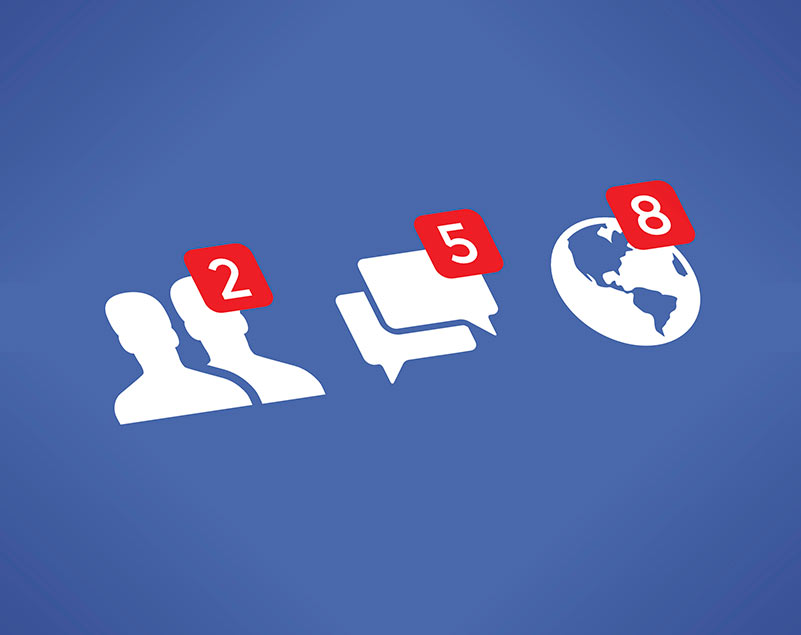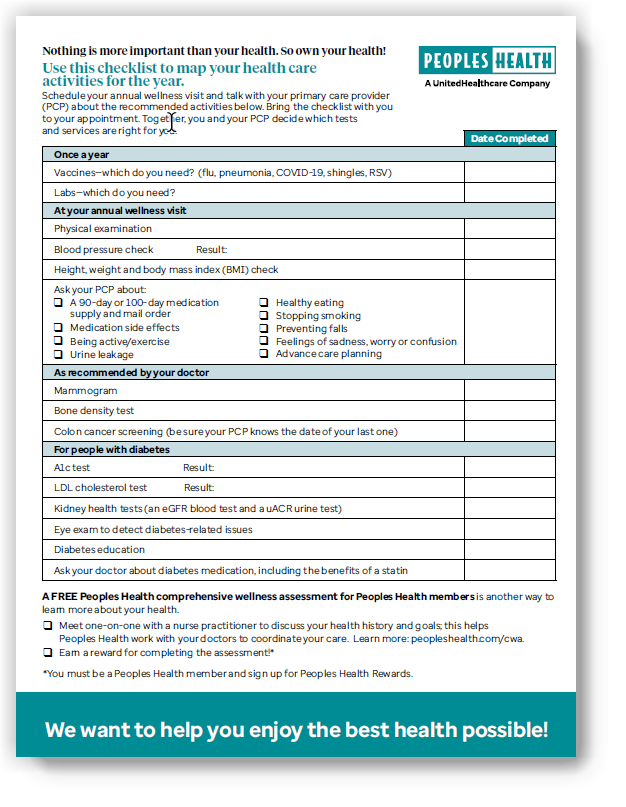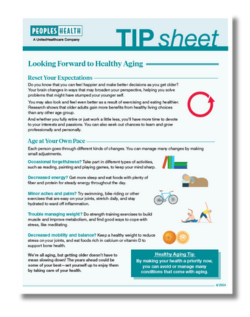A lot of Facebook lingo can sound the same. Here’s what some commonly used terms mean.
Your Home Page
- Settings and Privacy help you manage the details of your Facebook account. These include your name, email address, privacy settings, notification choices and more. Click your profile picture to get to it.
- Your news feed is a list of updates from your friends and the pages you like. New updates—including photos, videos and posts liked by your friends—are automatically added to this list. You’ll see the most updated list each time you visit your Facebook homepage.
Your Profile Page
- Cover photos are located at the top of your profile page. Cover photos are public, and anyone who visits your page can see them.
- Your profile page includes your timeline, profile picture and the personal information you’ve chosen to share. This is what someone sees when they click your name from anywhere on Facebook. Use your account settings to decide who is allowed to see what on your profile page.
- Your profile picture shows other users who you are and can help friends find you on Facebook.
- Your timeline is part of your profile page that shows your posts and posts you’ve been tagged in, displayed by date and time.
- Timeline review lets you decide if a post you’re tagged in can be shown on your timeline. To choose what kinds of posts go through timeline review, check your privacy settings.
Getting Connected
- App is short for application. You can download the Facebook app on your smartphone or tablet.
- Check-ins let your Facebook friends know where you are. If the place you’re visiting, such as a favorite restaurant, has a Facebook page, you can check in using your account when you’re there.
- Commenting on a post is a way to show support for things you care about and talk to other users about the post. Your comments can be seen by your friends and friends of the user who made the post.
- Events are a great way to see what your friends are doing and learn about community gatherings. You can RSVP to events or create your own and invite friends.
- By clicking the Follow button on someone’s profile page, you’ll see that person’s public updates in your news feed, even if you’re not Facebook friends. To see all posts, however, you need to be friends. This helps make sure your news feed contains the types of updates you want to see.
- Friends are people you connect with on Facebook. You can send and receive friend requests to and from other Facebook users. “To friend” also means the act of sending a friend request. It’s a good idea to only accept friend requests from people or organizations you know. Users will not be notified if you deny their friend requests.
- Groups make it easy to connect with several people at once, like your co-workers or members of a club you belong to. In a closed group, updates and photos you share on the group’s page can only be seen by its members.
- A hashtag is a word—or a phrase without spaces—with a pound sign in front of it. An example is #mardigras. Use hashtags to connect a post to other posts and pages about the same topic. When another user searches for that topic, your post may be shown in the list of results. Click a
hashtag to browse a collection of posts that include it. - Clicking the Like button is another way to show support for posts you care about. “Like” a page, such as the Peoples Health Facebook page, and all the page’s posts will be shown in your news feed. When you like something, it can be shown in your friends’ news feeds. Hover over the Like button on a post (or hold it down on your smartphone), and you’ll see options for sharing reactions with like, heart, care, haha, wow, sad and angry emojis.
- Messages are private conversations sent through Facebook. Click the messages icon in the top menu bar to go to your inbox, where your messages are stored. You can send messages to just one person or to multiple people to talk as a group.
- Messages are sent through a feature called Messenger. To send Facebook messages using your smartphone or tablet, download the Messenger app.
- Notifications let you know when something happens on Facebook, such as when your friends like, comment on or share a post. Click the bell icon in the top menu bar to see your notifications. You can choose what you’d like to be notified about and how in your account settings.
- People You May Know is a list that suggests Facebook users you may want to connect with. This is based on how many mutual friends you have, your phone and email contacts, and other factors. You can remove users from this list, and more users you may know will be added.
- The search tool in the top menu bar lets you quickly find certain posts, people, photos, videos, pages, places, groups, apps and events.
- If you see a post you want to show your friends, click the Share button. This lets you write your own message about the post and puts it on your timeline.
- When you tag someone in a status update, photo or video, a link is created from your post to the person’s profile page. Most often, tags are used for people pictured in a photo or that are together in a place or at an event.